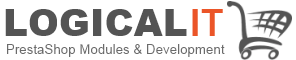To delete the browser cache for a particular website only, you can follow the steps for the specific browser you are using. Below are the instructions for some of the most popular web browsers:
Google Chrome
1. Open Chrome and navigate to the website for which you want to clear the cache.
2. Press `F12` to open the Developer Tools or right-click anywhere on the page and select “Inspect”.
3. Go to the “Application” tab.
4. In the left sidebar, expand the “Storage” section and click on “Cookies”.
5. Select the domain you wish to clear the cache for.
6. Right-click on the domain and click “Clear”.
You can also clear the cache for a specific website using the following steps:
1. Click on the three dots in the upper right corner to open the menu.
2. Go to “More tools” and then “Developer tools”.
3. In the Developer Tools, click on the “Network” tab.
4. Check the “Disable cache” box.
5. While the Developer Tools are open, refresh the page to clear the cache for that specific website.
Mozilla Firefox
1. Open Firefox and navigate to the website you want to clear the cache for.
2. Press `Ctrl + Shift + I` on Windows or `Cmd + Opt + I` on Mac to open the Developer Tools.
3. Click on the “Network” tab.
4. Right-click within the network tab and select “Clear browser cache”.
Microsoft Edge
1. Open Edge and navigate to the website for which you want to clear the cache.
2. Press `F12` to open the Developer Tools.
3. Click on the “Network” tab.
4. Check the “Always refresh from server” option. This will ensure that Edge fetches the latest version of the website without using the cache.
Safari (macOS)
1. Open Safari and navigate to the website you want to clear the cache for.
2. Enable the Develop menu by going to Safari > Preferences > Advanced and checking “Show Develop menu in menu bar”.
3. From the Develop menu, select “Empty Caches”.
Remember that these steps may vary slightly depending on the version of the browser you are using. If the browser has been updated and the interface has changed, you may need to look for similar options or consult the browser’s help resources for updated instructions.